Summary: I setup Inbound Routing for my users so that faxes go to a network directory, and I am getting the error message in Event Viewer that states the following:
Error: FRF: Error 22 attempting to route to path folder (folder name). What is wrong?
Solution:
Problem: The network directory is more than likely an NT Network Share and the service account that is being used by the RightFax WorkServer Modules does not have permission to access the share and/or is not a domain account. Solution:
1.) Open Enterprise Fax Manager.
2.) Double-click on RightFax Workserver 1 Module.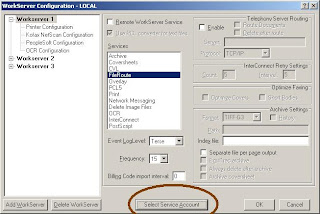
3.) Click on Select Service Account as shown below.
4.) Enter the appropriate information for your Domain, User Account and Password in the area highlighted in the figure below. The account you use should be an account on your domain with proper permission to run services on the RightFax server.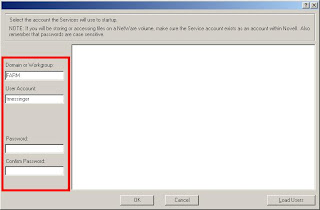
5.) Once you input the proper information in the fields, click on OK and then on OK again. This will reset the RightFax WorkServer Modules with the new information.
6.) Add the service account used for the WorkServers to the permissions on the Network Directory share that the files are being routed to. It must have Full access to the share as shown below. The highlighted account has Full access to the folder share. Verify the permission on the Share Permissions tab and the Security tab.
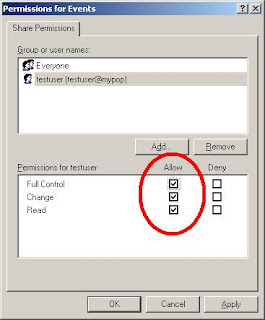
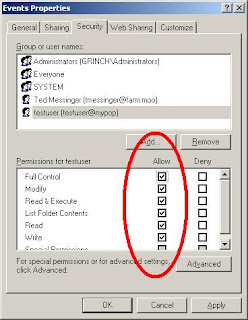
Once these steps are completed, test by sending a fax to an account that is routing to the network directory and the fax should route properly.
Error: FRF: Error 22 attempting to route to path folder (folder name). What is wrong?
Solution:
Problem: The network directory is more than likely an NT Network Share and the service account that is being used by the RightFax WorkServer Modules does not have permission to access the share and/or is not a domain account. Solution:
1.) Open Enterprise Fax Manager.
2.) Double-click on RightFax Workserver 1 Module.
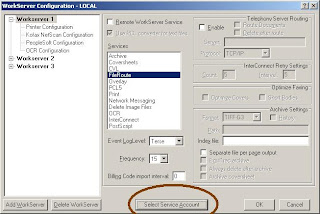
3.) Click on Select Service Account as shown below.
4.) Enter the appropriate information for your Domain, User Account and Password in the area highlighted in the figure below. The account you use should be an account on your domain with proper permission to run services on the RightFax server.
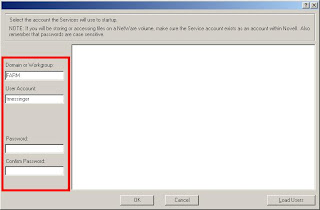
5.) Once you input the proper information in the fields, click on OK and then on OK again. This will reset the RightFax WorkServer Modules with the new information.
6.) Add the service account used for the WorkServers to the permissions on the Network Directory share that the files are being routed to. It must have Full access to the share as shown below. The highlighted account has Full access to the folder share. Verify the permission on the Share Permissions tab and the Security tab.
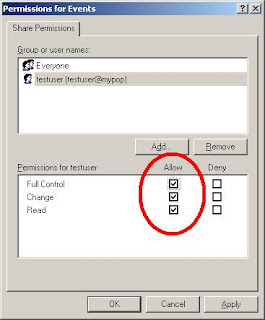
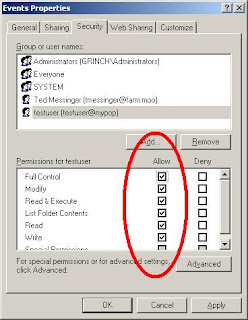
Once these steps are completed, test by sending a fax to an account that is routing to the network directory and the fax should route properly.




 228 East 45th St
228 East 45th St Like
most people looking for documents, you would have to rummage through
countless folders, wasting precious time and manpower. According to the
Wall Street Journal, the average executive spends
Like
most people looking for documents, you would have to rummage through
countless folders, wasting precious time and manpower. According to the
Wall Street Journal, the average executive spends  Some
organizations do not have a VoIP set-up, but still require some sort
of fax solution. You can leverage all the benefits and costs advantages
of FoIP (fax over IP), without a VoIP infrastructure, by using a fax
gateway such as our Dialogic Media Gateways (DMG). A fax gateway allows
for scalability and flexibility by giving you the control whether or
not you want to integrate into your current or future network
infrastructure. This may be relevant if you are planning on upgrading
your existing fax server or purchasing a new fax server and/or planning
a VoIP implementation in the future. You still can get the benefits of
using your legacy RightFax software by leveraging it with the DMG. To
learn more, please
Some
organizations do not have a VoIP set-up, but still require some sort
of fax solution. You can leverage all the benefits and costs advantages
of FoIP (fax over IP), without a VoIP infrastructure, by using a fax
gateway such as our Dialogic Media Gateways (DMG). A fax gateway allows
for scalability and flexibility by giving you the control whether or
not you want to integrate into your current or future network
infrastructure. This may be relevant if you are planning on upgrading
your existing fax server or purchasing a new fax server and/or planning
a VoIP implementation in the future. You still can get the benefits of
using your legacy RightFax software by leveraging it with the DMG. To
learn more, please 



